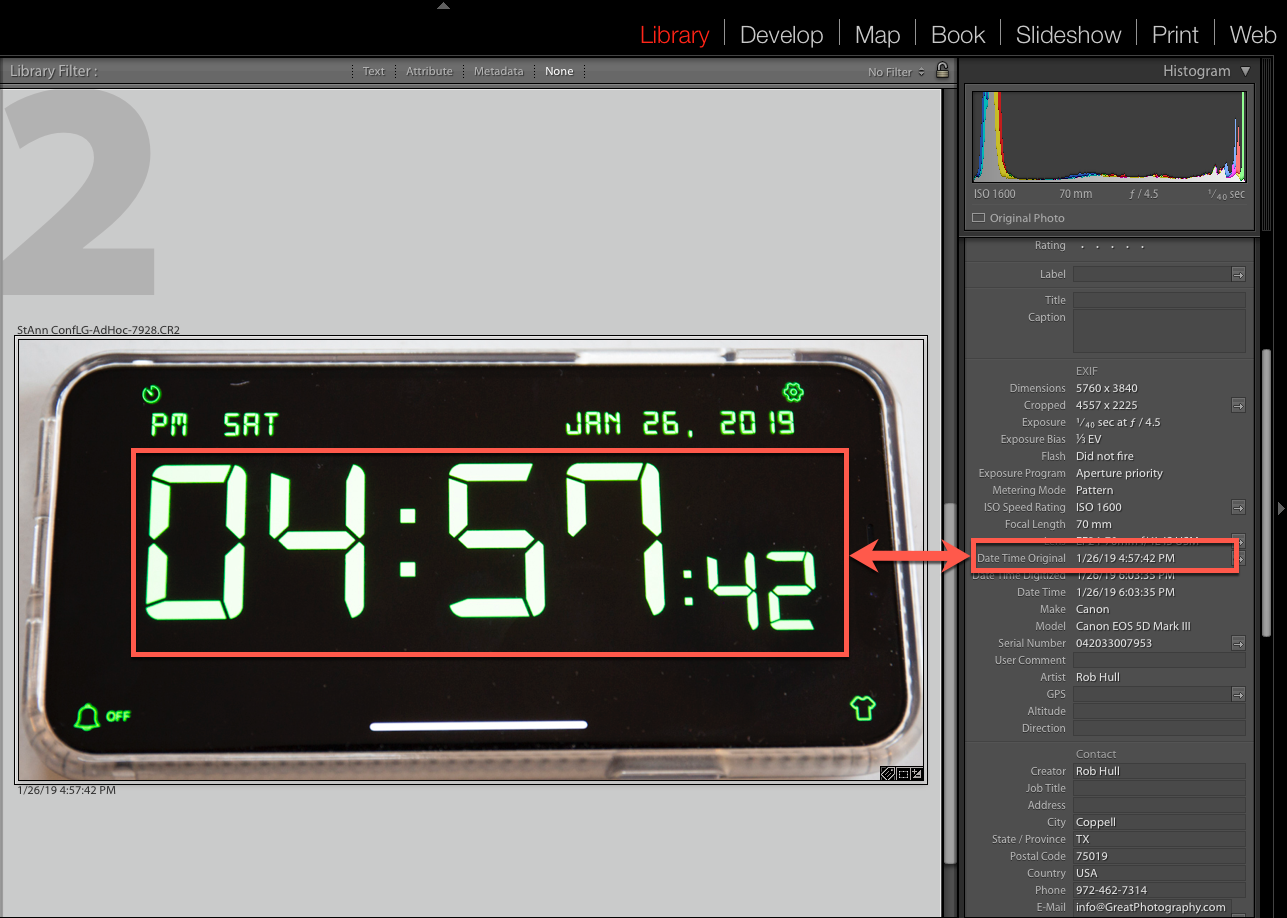A word of caution, in step 3 of the instructions you’ll click a button “Show Lightroom Presets Folder…”, and this will display a folder for all Adobe products. You should see another folder called Lightroom. It is that folder in which you must copy the downloaded script.
Extracting the Image File
Running the script is pretty straightforward. It simply asks you for a file location. This is where you want the newly created files to be stored. I’d suggest a unique folder so that when you’re done, the only contents of the folder are your new files.
It’s going to create a new image file for each of the selected photos. You can extract a single image, or select multiple images.
When it's done, you’ll find a new JPG file with the name of the original file appended with the size of the image. For example, if you’re original file was IMG_1234.CR2, then the new file will be IMG_1234-[pixel width]x[pixel height].jpg.
The pixel dimensions all depend upon the size of the preview that Lightroom has in its catalog. If you’re lucky enough to have 1:1 previews, you’ll see pixel dimensions that should match what you get out of your camera.